Markdown has become a popular choice for writers and content creators due to its simplicity and flexibility. Whether you're writing blog posts, documentation, or notes, having the right Markdown editor can greatly enhance your writing experience. Overview 1. Visual Studio Code Author Uses -- Visual Studio Code provides syntax highlighting, live preview, custom themes, and seamless export options for Markdown writing. 2. Typora Typora offers live preview, distraction-free mode, and seamless export options for Markdown writing. 3. Mark Text Mark Text includes syntax highlighting, custom themes, and distraction-free mode for Markdown writing. 4. Ghostwriter Ghostwriter features live preview, distraction-free mode, and seamless export options for Markdown writing. Features 1. Visual Studio Code Image from https://visualstudio.com/ Syntax Highlighting : Visual Studio Code provides syntax highlighting for Markdown, making it easier to write and edit Markdown documents with color-coded
Markdown has become a popular choice for writers and content creators due to its simplicity and flexibility. Whether you're writing blog posts, documentation, or notes, having the right Markdown editor can greatly enhance your writing experience.
Overview
1. Visual Studio Code
Author Uses -- Visual Studio Code provides syntax highlighting, live preview, custom themes, and seamless export options for Markdown writing.
2. Typora
Typora offers live preview, distraction-free mode, and seamless export options for Markdown writing.
3. Mark Text
Mark Text includes syntax highlighting, custom themes, and distraction-free mode for Markdown writing.
4. Ghostwriter
Ghostwriter features live preview, distraction-free mode, and seamless export options for Markdown writing.
Features
1. Visual Studio Code
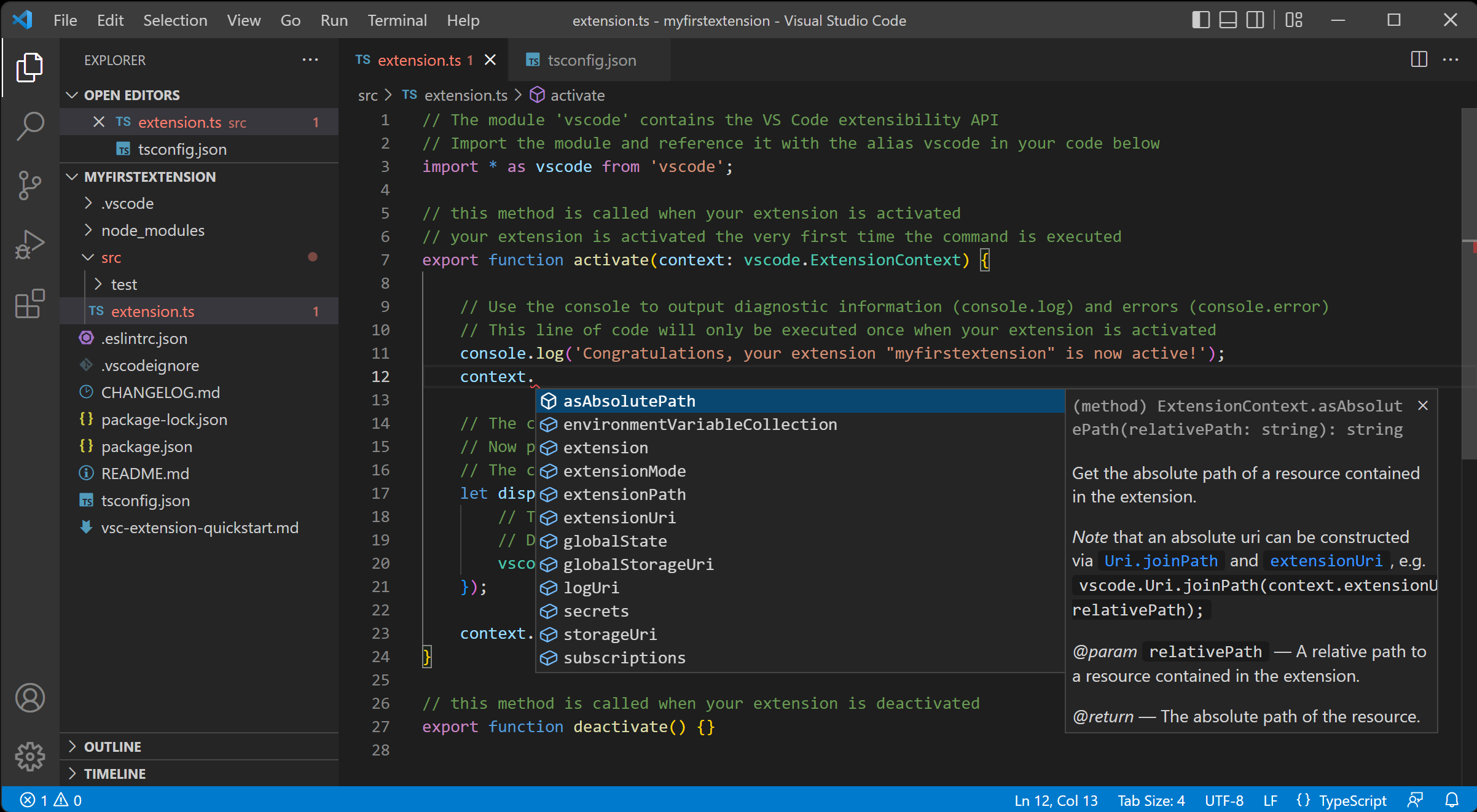 |
| Image from https://visualstudio.com/ |
- Syntax Highlighting: Visual Studio Code provides syntax highlighting for Markdown, making it easier to write and edit Markdown documents with color-coded elements.
- Live Preview: Writers can preview their Markdown documents in real-time, seeing how the formatted text will appear as they type.
- Custom Themes: Visual Studio Code supports custom themes, allowing users to personalize their writing environment with different color schemes.
- Seamless Export Options: Writers can export their Markdown documents to various formats with ease, making it simple to share or publish their work.
2. Typora
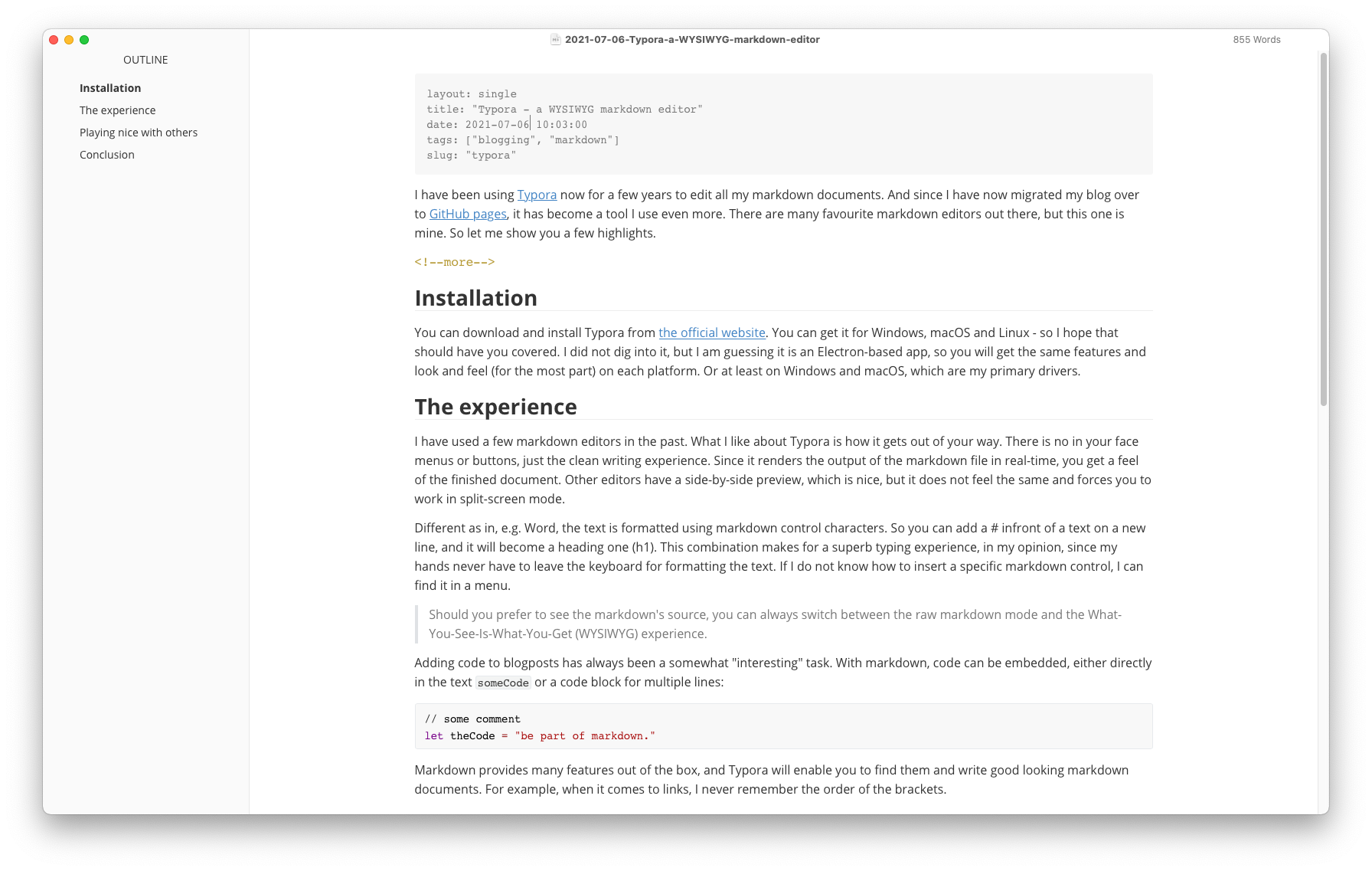 |
| Image from https://mallibone.com/ |
- Live Preview: Typora offers a live preview feature, showing writers how their Markdown text will appear as they type, eliminating the need for a separate preview window.
- Distraction-Free Mode: Writers can enter a distraction-free mode in Typora, focusing solely on their writing without any visual clutter.
- Seamless Export Options: Typora provides seamless export options, allowing writers to export their Markdown documents to various formats, including PDF and HTML, with a single click.
3. Mark Text
 |
| Image from https://ubunlog.com/ |
- Syntax Highlighting: Mark Text includes syntax highlighting for Markdown, helping writers identify different Markdown elements with color-coded text.
- Custom Themes: Mark Text supports custom themes, enabling users to customize the appearance of the editor to suit their preferences.
- Distraction-Free Mode: Writers can enter a distraction-free mode in Mark Text, minimizing distractions and allowing them to focus solely on their writing.
4. Ghostwriter
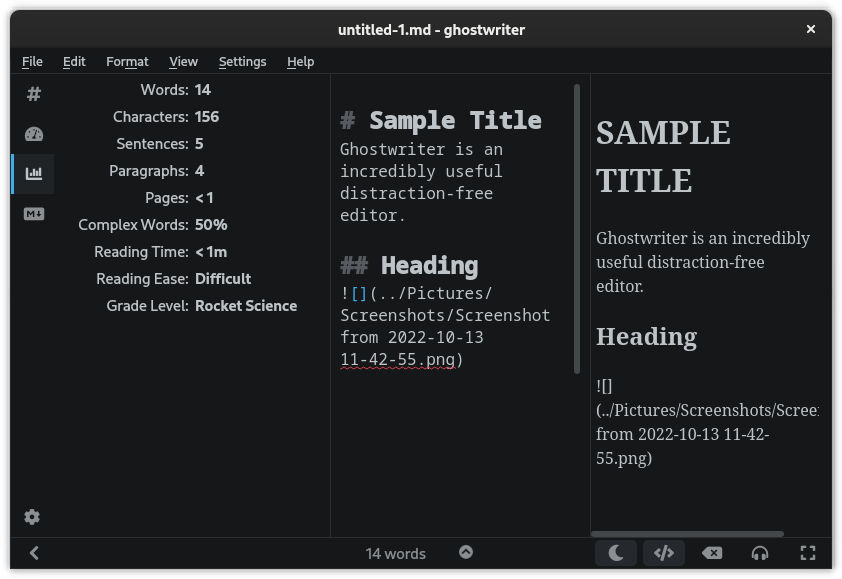 |
| Image from https://itsfoss.com/ |
- Live Preview: Ghostwriter offers a live preview feature, allowing writers to see how their Markdown text will appear in the final formatted document as they type.
- Distraction-Free Mode: Writers can enter a distraction-free mode in Ghostwriter, providing a clean and minimalistic writing environment.
- Seamless Export Options: Ghostwriter provides seamless export options, enabling writers to export their Markdown documents to various formats, including PDF and HTML, with ease.

Comments
Post a Comment